Steve Mann++ (many others have contributed; please see acknowledgements)
Contact info:
Prof. Steve Mann
University of Toronto
Department of Electrical Engineering, Room S.F. 2001,
10 King's College Road; Toronto, Ontario, Canada; M5S 3G4
Tel. 416.946-3387 Fax. 416.971-2326
http://www.eecg.toronto.edu/~mann
To cite this paper, use include both citations below:
http://wearcam.org/wearhow/index.html
and
Circuit Cellar INK, Issue 95, feature article,
June 1998, 8 pages: cover + pages 18 to 24
Link to other WearComp-related papers on this www page
Other useful linux-related links, including Powerd (a tool to gracefully shutdown on low battery, to avoid fsck, etc..). For example, if you're building a small low-power wearcomp, you can go a long way without X-windows, by using gpm, virtual consoles, and SVGAlib.
In this paper, I provide instructions on how to build a hobbyist's wearable computer system that is modular, easy to re-configure and maintain, etc..
This guide will serve as a ``howto'' for researchers and hobbyists interested in building a version of the WearComp apparatus. Most notably, the version that is described is WearComp6, which can be easily built by most electronic hobbyists, from off-the-shelf components.
THESE INSTRUCTIONS ARE PROVIDED AS GENERAL INFORMATION ONLY; USE AT OWN RISK. NEITHER I NOR MY PAST, PRESENT, OR FUTURE EMPLOYERS ASSUME ANY RESPONSIBILITY FOR DAMAGE TO EQUIPMENT, INJURY, OR DEATH THAT MAY ARISE FROM THIS TECHNOLOGY. Furthermore, I suggest that anyone practicing this art be well versed in possible hazards of faulty wiring, possible hazards of long-term exposure to radio frequency energy, possible eye damage from displays in close proximity to the eye, possible brain damage from long-term usage of the apparatus, possible hazards from reduced attention span, flashback effects, etc., that may persist after discontinuing the use of the apparatus, and any other possible hazards that may be related to this technology.
This set of instructions is based on an earlier ``howto'' guide I wrote in 1995, which was, to the best of my knowledge, the first set of instructions ever written on how to build a wearable computer. These instructions were originally diseminated through a wearables WWW site I established at the Massachusetts Institute of Technology (on a DECstation 5000/200 I had in my office, since there were no other httpd servers in the Media Lab at that time).
Another related paper, which outlines the details of WearComp7 (the covert WearComp apparatus), will also be made available on this site in the near future.
This section outlines briefly the historical context leading
up to WearComp6 which is the version presented in this paper.
WearComp6 is a modular wearable computer
design![]() .
See also a separate paper by this section name:
http://n1nlf-1.eecg.toronto.edu/historical/
.
See also a separate paper by this section name:
http://n1nlf-1.eecg.toronto.edu/historical/
Name When completed Processor Text,Graphics Where on body WearComp0 1970s electromech. --- back WearComp1 1970s SSI, MSI ATV RS170 back+waist+shoulder WearComp2 1981 6502 40x12,280x,NTSC back+waist+shoulder WearComp3 early 1980s 8085 7segment displays waist+chest WearComp4 late 1980s 80286 80x24,640x480 ordinary backpack WearComp5 early 1990s 80486/33 80x24,640x480 large waistbag WearComp6 early 1990s PC104,80x86 80x24,640x480 medium waistbag WearComp7 mid/late 1990s TMS320C3x/4x RS170 underwearableIt is debatable whether WearComp0 or WearComp1 were really computers, as they were specifically designed for control of experimental body-worn lighting equipment and the like, and thus certainly not ``general-purpose'' computers. WearComp2 was the first system that could be regarded as a general-purpose computer, as it could execute a general instruction set, and even had a BASIC interpreter, making it easy to write programs to edit ASCII text files, or exchange messages (e.g. ``email'' of sorts), do floating-point calculations, and other things that one might regard as falling in the domain of general-purpose computing. WearComp2 was the predecessor of many of today's wearable computers (e.g. wearable computer with display over one eye).
WearComp3 was much less capable than WearComp2, but at the same time, the WearComp3 effort emphasized small size and better integrating the unit into clothing to some degree. This was accomplished by an early attempt to make the unit more like clothing than like a backpack. The efforts of Eleveld and Mann, to make wearable technology both comfortable and fashionable, began in 1982. This marked a bifurication in designs, toward some that were clothing-based. There were also many hybrids (smart clothing with ``lumpy'' add-ons).
Furthermore, WearComp3 marked the beginning of the use of the chest area as a display space that others could see. This design choice arose out of the fact that WearComp3 put more emphasis on computer-supported collaborative living than on the more individual spirit upon which WearComp2 was designed.
The purpose of this section is to provide anyone who has a moderate amount of skill in building electronic circuits with enough knowledge to build a version of WearComp6, the most recent version of WearComp that is solid and highly reliable, and that does not require any special non-standard devices.
Early versions of WearComp used lead-acid batteries. Later (Mid '80s) versions used NiCad batteries.
Lead-acid batteries are typically available surplus (e.g. taken out of used surplus equipment or the like) for around $10 each. For constant operation you will want to obtain at least two 12 volt batteries. These batteries typically have lugs that connect to crimp-on connectors. However, in wearable applications, the lugs are easily broken off or shorted (fire/explosion hazard) by stray materials such as keys or tools one might be carrying in a pocket with the batteries. Therefore, I generally soldered wires right to the lugs, and then insulated these very well.
Be sure to place a fuse right next to one of the lugs of the battery, not in the cord going to the battery. The reason for this is that if the fuse is in the cord, something can wear through the insulation on the cord upstream of the fuse, and cause a fire/explosion or the like.
The best fuses to use are the automotive type that have solder lugs. Place a fuse right near the positive lug, as close as possible. Typically one lug of the fuse can be soldered right to the positive lug of the battery. Now solder a red wire to the other end of the fuse, and solder a black wire to the negative lug of the battery. Wrap both lugs in several layers of fiberglass tape and epoxy. It is important to totally encase both the positive lug, and the fuse near it, wrapping all the way around the entire battery for strength, as general wear and tear on wearable apparatus is much higher than for other uses.
I do not recommend the purchase of surplus NiCad batteries as NiCad batteries are generally very susceptible to ``memory'' effects and other possible malfunction. Consequently, those found in salvage equipment are generally found in a state of malfunction already.
A new ``battery vest'' may be purchased for around $600 (see http://www.nrgresearch.com). This solution has the advantage of providing a ready-to-wear power supply without the need to devise one's own solution. Furthermore, the vest provides plenty of pockets for placement of computational apparatus, etc., and provides a good means of physical placement of the additional components. These vests are designed for high-current output (e.g. video lights and large cameras), so it is advisable to include an additional fuse of lower current rating, consistent with the actual usage patterns expected.
Alternatively, one can purchase new NiCad packs for under $100 and sew them into a vest or the like. Again, make sure the batteries are fused properly and well insulated as there is an extreme fire hazard owing to their high short-circuit current capability, and the potential hazard is multiplied by the effect of close proximity to the body, and potential difficult of removing the apparatus or undressing quickly enough to avoid being trapped in burning material.
In the early to mid 1990s, I began to use lithium ion (Li-Ion) batteries. Most notably, SONY had provided me with camcorder batteries before they were commercially available. Initially, I had recommended others use lead-acid batteries or NiCad batteries, in view of the lack of general availability of Li-Ion batteries.
However, now that Li-Ion camcorder batteries are commercially available, I recommend their use. You will need a minimum of four batteries (two sets of two in series) for a constant-running 12 volt supply. You can either purchase four SONY NP-F730 batteries (cost approx. 4* $140 = $560 at large department store such as Fry's Electronics where I purchased some recently), or four NP-F530 batteries (approx. 4* $80 = $320).
These camcorder batteries have built in female mini banana connectors. Therefore, to connect to WearComp, which has historically used banana connectors (all versions of WearComp since 1985 have used banana plugs), the following cables are useful (one set for each pair of batteries):
While the choice of connectors is arbitrary, I have advocated banana connectors initially (among small groups of people) so that we can all share common batteries, chargers, etc., and also because they make field repairs simple (e.g. when wires break off while on long trips away from the workshop or lab). However, care is needed, as these connectors should be held together with gaffer's tape or the like, to prevent gradual separation in the clothing, resulting in exposed conductors. I suggest the purchase of three rolls of gaffer's tape in red, white, and black, and the use of appropriate colors to make sure that correct polarity is visible at all times.
In the next subsection, I will explain how the two pairs of batteries are connected together.
Ordinarily, when a battery is removed from the computer to insert a new one, there is a brief power gap (a time gap between when the first battery is removed and the second is inserted). One or more large capacitors may be used to keep power to the circuit during this time period. However, I found a better alternative, which solved various problems:
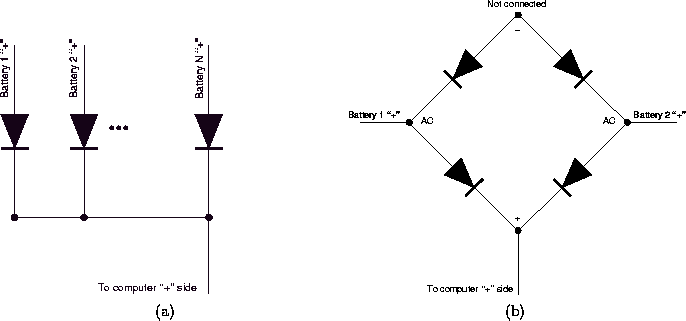
Figure 1: Combining the output of multiple batteries of possibly different
types. (a) A large number of batteries may be combined,
and in this way, there is also protection from accidental
polarity reversal. (b) Where only two batteries are
needed, a commercial bridge rectifier may be used.
In this case, only 2 of the 4 internal diodes are used.
The diodes dissipate some heat, and must also carry the full current of the maximum anticipated load. Thus it was found that a bridge rectifier, by virtue of its larger surface area, etc., could dissipate the heat, and also be easily sewn into the clothing.
Cut three lengths of sufficiently thick red multistranded wire. Solder ends of these wires to the bridge rectifier, pins ``+'', ``AC'' and ``AC'' (e.g. the two ``AC'' pins are identical). See Fig 2(a).
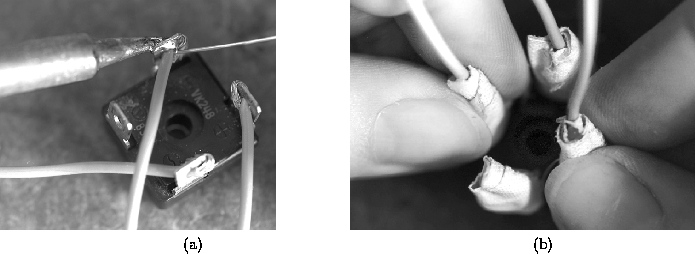
Figure 2: Combining the output of two batteries of possibly different types.
(a) Solder three red wires to all but the ``-'' pin.
(b) Wrap pins and wire in fiberglass tape and epoxy to protect
and insulate them. Note that the fourth pin, with no wire
connected, is still insulated.
Break off or insulate the fourth pin (``-'').
Connect a red male banana connector (plug) to each of the wires going to the ``AC'' terminals, and connect a red female banana connector (socket) to the wire going to the ``+'' terminal. In this way the power bridge will be modular (e.g. easy to take out or insert at will, depending on usage requirements).
The weight, for a given energy level, is much less for Li-Ion batteries compared to lead-acid and NiCad batteries, but the output voltage of Li-Ion batteries varies widely, and drops significantly, with usage from a full charge. Lead acid batteries exhibit this nonconstancy of output voltage to some degree (compared to NiCads which are much more self-regulating), but Li-Ion batteries are far worse in this regard, and therefore, almost certainly, need a voltage regulator.
Another reason that a voltage regulator is needed is that various components of WearComp require different voltages. Typically the computational apparatus requires 5 volts while the analog video circuits, and the RF components require 12 volts. It is desirable that a single battery power the entire rig.
With the exception of WearComp0-3, all current versions of WearComp
use 12 volt
batteries![]() .
The original reason for this voltage selection arose from the automotive
battery voltage standard, so that WearComp could be operated from an
automobile cigarette lighter or accessory outlet
fitted with a long cord, either for
testing, or for additional runtime when the batteries were low.
Furthermore, because much of the peripheral radio equipment operated
at 12 volts, this voltage was convenient.
.
The original reason for this voltage selection arose from the automotive
battery voltage standard, so that WearComp could be operated from an
automobile cigarette lighter or accessory outlet
fitted with a long cord, either for
testing, or for additional runtime when the batteries were low.
Furthermore, because much of the peripheral radio equipment operated
at 12 volts, this voltage was convenient.
Accordingly, a single ``12 volt'' battery is used to power most of the apparatus, together with a voltage regulator to bring the 12 volts down to 5 for powering the computational portion of the apparatus.
A linear voltage regulator is undesirable, due to the dissipation of excess heat, since much more efficient switching regulators are available.
Regulators may be compared by:
Furthermore, the voltage variation of Li-Ion batteries is typically excessive for certain components, which require exactly 12 volts, so it is often desirable to have separate switching regulators, one to provide 5 volts, and another to provide 12 volts. I generally use a so-called ``step down'' regulator to provide 5 volts for the computational apparatus, and a 12v to 12v regulator to take in the varying battery voltage and provide a fixed 12v output for other devices (video, radio, etc.). Furthermore, it is often desirable to use separate regulators for individual components, so that they don't affect each other. (e.g, I often use more than one 12 volt to 12 volt regulator, so that, for example, when the radio transmitter keys up to transmit a packet of data, it doesn't affect other 12 volt components).
WearComp6 is built from standard PC104 modules, which may be purchased from Ampro (www.ampro.com), as well as a large number of other vendors. The PC104 modules are small-sized low-power-consumption components that stack together. To build WearComp6, you need to purchase the desired PC104 computer modules (which modules you purchase depends on desired functionality), desired hard drive(s) (again, depending on desired capacity, etc., you may wish to purchase one or two), case, etc.. Each of these items is described in the corresponding subsection below.
Isolation is not needed, therefore I have chosen to use a nonisolated (e.g., ``3 terminal'') integrated switching regulator. In particular, I selected the PowerTrends PT6302 (3 amp ISR) which is much more efficient than the isolated regulators (e.g. Datel, etc.). Not only does this result in extended battery life, but also much less heat is produced by it.
WearComp6 is generally built from the Ampro CoreModule, together with various other modules. Most of the other modules do not have a power connector; power is connected only to the CoreModule, and the other boards derive their power through the interconnecting pins. The CoreModule has a 10 pin (or on some older versions, an 8 pin) power connector. The power connector provides both 5 volt and 12 volt connection terminals. However, most modern boards do not require the 12 volt connection, so you generally only need to connect 5 volts to the core module.
It is generally worth the extra money to get the CoreModule development system (e.g. the version that comes with all the connectors), especially if this is the first unit you build. Subsequently this gives you time to track down the sources for the various connectors, yet still lets you make sure you have a ``stock'' reference system to compare against cables you make up yourself.
Included in the CoreModule development system, you will generally find the power connector (e.g. MX40 or the like), with a 10 (or 8) pin female connector -- 2 rows of 5 (or 4) to mate with the header pins on the CoreModule. See Fig 3.
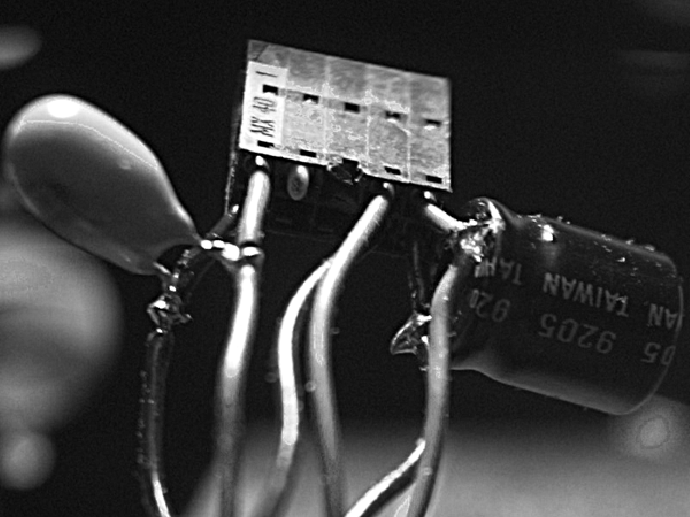
Figure 3: The power connector mates with 10 pins
(some versions are made to mate with only 8 pins).
Here I have used all three pairs of 5 volt wires.
Note the key pin (right next to the ``MX 40'' designation)
which is marked by a triangular ``arrow''. Note also the
two additional capacitors (one electrolytic, and one tantalum
which has lower effective series resistance than electrolytic)
which I have added as close as possible to the connector.
These are optional, and arise from my healthy level of
power spike paranoia.
You can cut off the 12 volt wires. You might also be inclined to think that some of the 5 volt wires are redundant (e.g. there are 3 pairs of wires for 5 volts). However, it is important to use all 3 pairs; I found using all 3 pairs gave rise to greater system reliability. Furthermore, position the ISR in such a way as to minimize the lead length going to the power connector. The lead-length and actual layout will depend on the specific enclosure you build or purchase.
Originally, I built my own enclosures using sheet metal
and a metal bending
machine![]() .
If you have access to a metal
bending machine, this is quite easy to do; first draw the spread-out
design on paper, then glue the paper to sheet metal (typically
aluminum), and cut with the machine, then bend appropriately.
.
If you have access to a metal
bending machine, this is quite easy to do; first draw the spread-out
design on paper, then glue the paper to sheet metal (typically
aluminum), and cut with the machine, then bend appropriately.
Here, however, I will illustrate putting together a system using a commercial off-the-shelf enclosure, for the benefit of those who do not have a metal bending machine or the like. The most suitable enclosure is the so-called ``half cube enclosure'' which can be obtained from Enclosure Technologies Inc (ETI), distributed by Tri-M (http://www.tri-m.com/). Tri-M also sell many other PC104-related products.
With the ``half cube enclosure'', you can easily keep the power cables 2 inches or less in length. (I found, for example, that the original 6 inch power cable was unreliable due to this excessive length.) The connection from the power cable to the ISR is shown in Fig 4.

Figure 4: All three pairs of 5 volt wires may be connected to
the various parallel pins of the pt6302 ISR. In particular
the ISR also has three ``redundant'' +5 volt pins.
Connect one of each red wire from the power cable to
each of these. The ISR has four ``redundant'' ground
pins. Connect the three black wires from the power cable
to three of these. That leaves one ground connection
for the 12 volt input to the ISR (higher voltage
and correspondingly less current). Connect a single
twisted pair of wires to the input (conductors do not
need to be so thick owing to the lesser current, as well
as the fact that the ISR will make up for line losses).
Make sure that the twisted pair of wires has
tough insulation as this will be outside the enclosure and
subject to wear and tear. Here I used a 100![]() f output
capacitor and a 47
f output
capacitor and a 47![]() f input capacitor with leads soldered
to the appropriate pins of the ISR for additional filtering.
It is desirable to select an input capacitor which has a high
enough voltage rating to match the range of
input voltage that the pt6302 can handle, since this will allow you
to run the rig on a wider range of input voltages.
f input capacitor with leads soldered
to the appropriate pins of the ISR for additional filtering.
It is desirable to select an input capacitor which has a high
enough voltage rating to match the range of
input voltage that the pt6302 can handle, since this will allow you
to run the rig on a wider range of input voltages.
The next step is to mount the ISR inside the enclosure. The reason for mounting it solidly inside the enclosure is twofold:
The optimal place to mount it in the `half cube' is on the bottom of the enclosure, near the front, and toward the left. This location was selected for three reasons:
Begin by marking and drilling holes for the ISR. Once these holes are drilled, and once all other holes that you think you will want in the case are drilled, clean off all debris (metal flakes, etc.) and proceed to put the nylon standoffs into the case (for anchoring the board stack). Other holes you may wish to drill are wire tie holes for mounting the hard drive (read ahead to next section). Line the bottom of the case with heavy cloth tape, leaving space for the ISR (this is more healthy paranoia -- just to make sure nothing could short to it). See Fig 5.

Figure 5: Once the bottom of the ``half cube enclosure'' is lined with
cloth tape, heatsink compound is applied where the ISR will go.
Note that I have removed the front of the enclosure (held on with
six screws) for easier access later on when it comes time to
insert the ISR.
Once you have proceeded this far (lining the bottom) you should not drill any more holes in the case, or debris (metal flakes, etc.) may become stuck to the cloth tape. Next apply heatsink compound to install the ISR.
The pt6302 ISR comes in six variations, with and without mounting tabs (select the one with mounting tabs), and each of these comes in three variations (horizontal mount, surface mount, and vertical mount). Vertical mount is preferable, but often out of stock. The most readily available is surface mount, and this would otherwise create a problem as the pins would touch the case, but a small aluminum shim will fix this problem and keep the pins sufficiently far away from the case. Fig 6 shows the ISR installed with a shim I made from 1/8 inch aluminum.
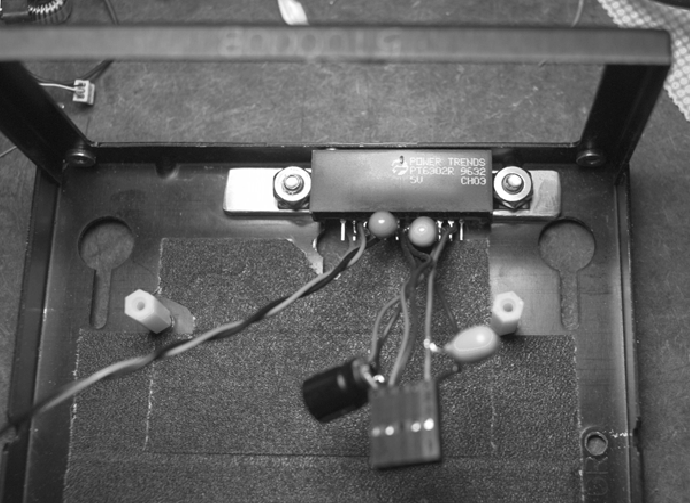
Figure 6: The pt6302 ISR is installed near the front of the enclosure,
facing inwards. Locate it so that the power cable emanates
from directly below where the power connector is located on
the PC104 CoreModule. Note the aluminum shim I have bolted
underneath the ISR to keep the pins from touching the case.
Be careful not to locate objects near
pin 12 (the sense pin) of the ISR. For example, if the
disk cable comes too close to pin 12, stray emissions will
affect the computer and make it unreliable. Touching pin
12 when the computer is running will generally cause a spike
of sufficient strength to reboot the computer. If you don't
need it, you might consider breaking it off or cutting it short
so it doesn't act like a receive antenna.
Bring the 12 volt power leads out of the enclosure, thread through a ferrite bead if you like (more healthy paranoia), and then solder on banana plugs (red and black) for connection to power later.
Assuming you are using the Ampro 100MHz 486 CoreModule, the best place to put the hard drive is on the bottom of the case, assuming you have 3 boards or less in the stack. If you have four boards, which is the maximum you can fit in the case, then put the hard drive on its side to the left of the board stack, but then you will not be able to get the case closed all the way, and this puts the hard drive in possible jeopardy if extreme forces are applied to the case. It is far better to have a 3 board stack and get the case properly closed (I've even sat on top of my case with my full body weight, and not had trouble in this regard). It is important to have the hard drive inside the case. Otherwise it can easily be damaged (e.g. if the rig is in a lumbar pack and you sit down on it, or in a backpack and you lean back on it, the hard drive can be damaged if it is outside the case).
Cover the circuit board side of the hard drive with more cloth tape (thick gaffer's tape works best). Assuming you are placing the hard drive on the bottom of the case, put it upside-down in the case, and use a piece of insulated stiff (single-stranded) wire to ``wiretie'' it down. (See Fig 7.)
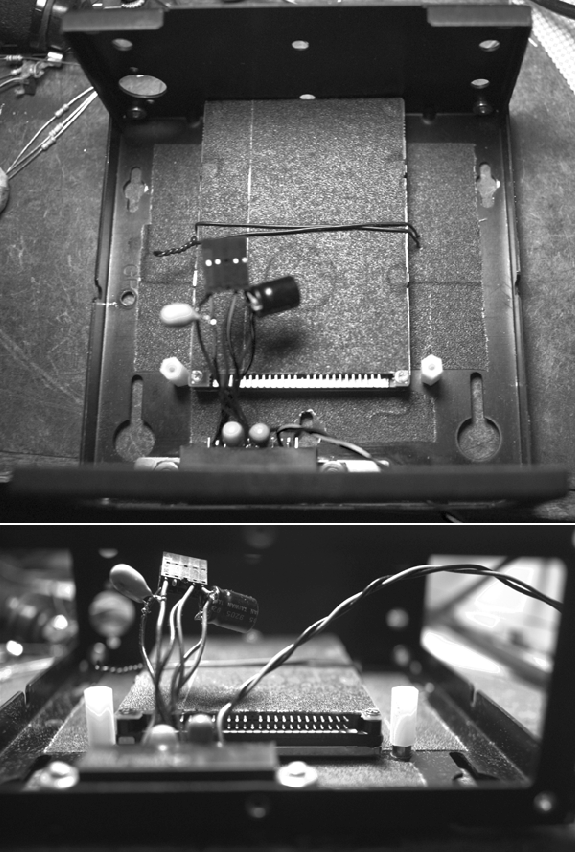
Figure 7: Next, the bottom of the hard drive is covered with cloth
tape prior to mounting it upside-down in the enclosure.
It is preferable to ``wiretie'' it to the bottom to keep it
from moving around. Alternatively, you may wish to use
angle brackets and the appropriate mounting hardware.
Placement is such that it fits under all the boards in the
stack.
With the hard drive underneath, you can make a straight run to the header on the CoreModule. Therefore, you can shorten the ribbon cable appreciably (shorter cables all-around make the insides of the rig much neater, and result in greater reliability and improved air circulation). I left the second hard drive connector accessible. The second connector may also be left protruding outside the case if desired. This makes it quick and easy to do backups or copies (e.g. to help someone else get a system up and running) onto a second hard drive.
I found that the Ampro VGA board did not properly support 24 bit true color. (Even though it purported to, in hardware, it lacked the appropriate device drivers to do so.) Therefore, I have generally used a VGA board from another vendor, most commonly, Advantech, located at www.advantek.com -- note the difference in spelling between their company name and their domain name. This board uses the Tseng4000 chip which is fully supported in linux. It works well with both SVGA lib and in XF86. I prefer standard VGA displays over esoteric displays such as the Private Eye, because this makes debugging and testing easier, and allows for a greater degree of interoperability. Specifically, I find that the Private Eye gives me a headache over extended usage. (I tend to wear my rig sometimes more than 16 hours a day, over several weeks.) Since the Private Eye is a binary red-only display, it is not well suited to personal imaging applications (and the color is part of the reason it gives me a headache). The Private Eye is also difficult to obtain, owing to its esoteric nature (e.g. it is not manufactured in large volumes).
Over the last 20 years of WearComp, various display standards have come and gone, and one standard that has remained has been NTSC. Modern versions of WearComp are leaning toward use of NTSC displays, which tend to have very good color rendition, so most of the recent designs use full 24 bit color. I will discuss NTSC versus VGA later. In any case, both NTSC and VGA are likely to remain for some time, and are good choices as display formats.
Once you have decided which boards to assemble, lay these out on a clean surface. Be careful not to get small blobs of solder, metal flakes, or the like, on the boards, since the very fine traces are quite susceptible to short circuits. Also, if you have not had experience pulling the boards apart without bending the pins, you may wish to plan ahead to minimize wear and tear. For example with the 100MHz 486 CoreModule, connect the hard drive cable (and set appropriate jumpers) prior to assembling the stack together, as it is inaccessible once in between boards.
The boards are easy to assemble. The fact that I have a visual record of this assembly is yet another example of the utility of personal imaging -- much of my work in this area is documented from the first-person perspective of the apparatus I wear. For example, the assembly of the first version of WearComp6 was documented by WearComp5 which I was wearing at the time. This provided a video sequence showing the assembly procedure. In Fig 8, I have selected six frames from this video sequence in order to illustrate the assembly of WearComp6.
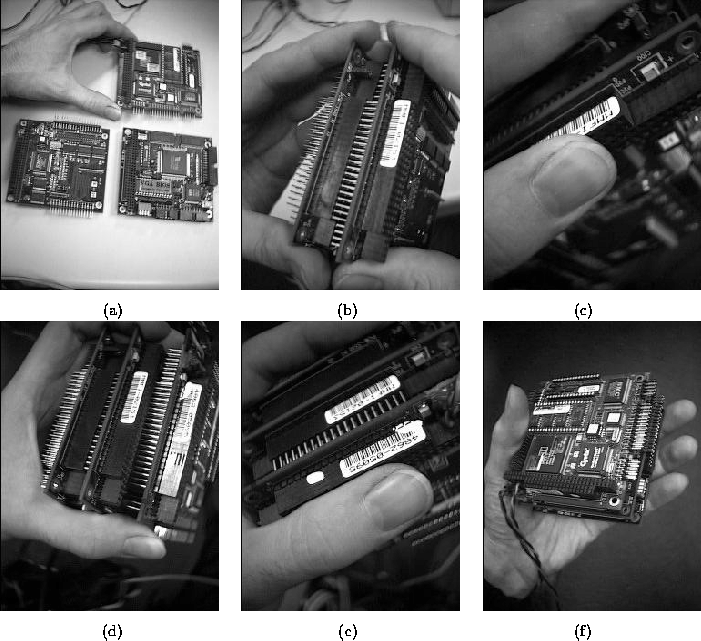
Figure 8:
Decide which PC104 boards you wish to use.
Generally the Ampro CoreModule is selected,
together with the Advantech VGA board, and
perhaps a third board (such as video capture board,
sound board, analog to digital converter, etc.)
for some additional functionality.
(a) Pictured here are boards from an early version of WearComp6
that required a separate floppy disk and IDE controller.
Newer core modules include this functionality, so that
you may only need two boards (CoreModule and VGA), unless
you wish to have extra functionality.
(b) Put the first two boards together; carefully insert pins
from one, into the other. It is a lot easier to insert (put
together) than to remove (take apart) without bending the pins.
Therefore, prior to insertion, decide on the odering of the
boards (e.g. which should go on top). With experience, you
will learn how to pull apart boards without bending the pins,
but you should either practice on old boards, or plan carefully
so pulling apart is not necessary.
When I am using a
video capture board, I put that on top because it generates
most heat compared to its level of
sensitivety to heat (tendency to overheat). Consider also
which board you will want easiest access to (e.g. in case you
need to change jumpers). The video capture board is the
most troublesome in this regard, hence another reason for
putting it on top of the stack. If you have only a 2-board
stack, consider putting the CPU on top.
I usually put the VGA board on the bottom of the stack
because it is the cheapest board, and the one for which I
am most willing to cut off the bottom pins. You can save
space in the whole stack by cutting off all the pins on the
bottommost board. Be sure to think carefully and test carefully
prior to this committment, as this commits you to making that
board the bottom board from then on.
(c) Once pins are aligned, press the first two boards together.
(d) If a third board is going on your stack, align it next.
It is easier to add one board at-a-time than it is to
press together all three.
(e) Press the new board together onto the rest of the stack.
(f) You now have a battery-operatable multimedia computer in
the palm of your hand. Test it thoroughly for
functionality in your selected board-ordering
before cutting off the bottom pins.
The computer is now ready to be inserted into the case. The easiest way to do this is to first unscrew the metal plate at the back of the case (two screws, facing the outside of the case, are removed) which has the slots for the boards (otherwise it is very difficult to get the boards in), take it out, put it on back of the board stack, and then insert the entire stack in. The plate is then screwed back on. The board stack may be held in place by using other screws to screw into the nylon standoffs (or two more standoffs themselves may be used as screws).
The rig is now (as depicted in Fig 9) ready for

Figure 9: Connect hard drive cable to hard drive on bottom of case,
connect other end in board stack (to CoreModule),
and insert the board stack into the enclosure. Plug in
the power connector. You are now ready to connect the
serial cables, parallel cable, keyboard, speaker, etc..
attachement of the rest of the connectors, speaker, power indicator LED, etc., and then put the front plate on. Shorten serial and parallel cables when possible.
The beeping speaker is annoying to others (e.g. in meetings, etc.), so consider using an earphone jack instead. Alternatively, I use a step-up transformer (e.g. to generate a mild electric shock to enable me to ``feel'' the beep), or a vibrotactile device. This ``telelectric'' principle, something I first explored around 1974-1975, has found uses in a variety of different ways beyond just indicating the presence of a beep. Some of these are described in http://genesis.eecg.toronto.edu/isea_abstract.html and some of my recent performances (such as ``painful disconnect'' and ``Live'' have raised some controversy regarding the use of these output modalities. You may want to experiment with multiple such devices instead of just one for the error condition. (For example, ``painful disconnect'' indicates connectivity, so that one is aware of this, as well as damage to components, such as the antenna which then becomes a ``feeler'' so that one feels pain if it is squished, as though it were part of the body.)
You are now ready to close up the case. First replace the front (held on with six screws), while routing the cables to the appropriate connectors. Then put the lid on. You are now ready to plug into a VGA desktop monitor or VGA head-mounted display. The finished computer may be operated with either a standard keyboard, or with a hand-held keyboard. In wearable operation, I typically wear the computer in a waist bag or lumbar pack. (The Mountainsmith daypack or tourpack is appropriate for the computer and a good collection of other materials.) By connecting it to a head-mounted display, and plugging in a hand-held keyboard (such as the twiddler -- see http://www.handykey.com -- and don't use LiLo!!!, use loadlin because you won't have control of your computer at the LiLo prompt if you use a twiddler), you have a computational environment that you can carry with you and use while walking around in ordinary day-to-day situations.
Fig 10 shows the completed WearComp6 on my workbench, next to a VGA to NTSC scan converter (described in the next section).

Figure 10: Completed WearComp6 on workbench next to VGA to NTSC scan
converter.
The limited availability of VGA head mounted displays at reasonable cost suggests NTSC as a possible alternative. Indeed, early versions of WearComp have used NTSC, and there is a long history of availability of NTSC displays. Most notably, camcorder viewfinders may often be salvaged from broken camcorders and built into eyeglasses. I commonly obtain these units for under $20, so this is clearly the lowest cost solution. Larger tubes (such as some that I still have from 15 to 20 years ago) often last for many years and provide good resolution. There is a common misconception that NTSC resolution is significantly less than VGA. This misconception arises from cheap game displays and consumer television both of which have poor resolution. However, good camera viewfinders can have as much as 1000 vertical lines of resolution, and can therefore adequately display VGA resolution images or text. Some experimentation is needed because text modes in VGA are often not 60Hz, but many camcorder viewfinders will sync at 60 or 72Hz (adjust the vertical hold trimpot or the like appropriately).
A VGA to NTSC converter is useful in making the transition from VGA computers to NTSC computers, because it will allow you to move toward NTSC displays, yet still use these with the older generation of VGA computers. Accordingly, I describe how a low cost converter can be adapted to use with WearComp6.
Begin by purchasing a ``Pocket Scan Converter'' from AiTech (cost approx. $129). This unit consumes considerable power, owing to a very inefficient regulator inside. However, the efficiency can be roughly doubled by removing this regulator, and replacing it with a PowerTrends ST105VC integrated switching regulator (ISR).
The ``pocket scan converter'' is held shut with a single screw, which is hidden under one of the labels on the bottom. Peel back and unscrew (Fig 11).
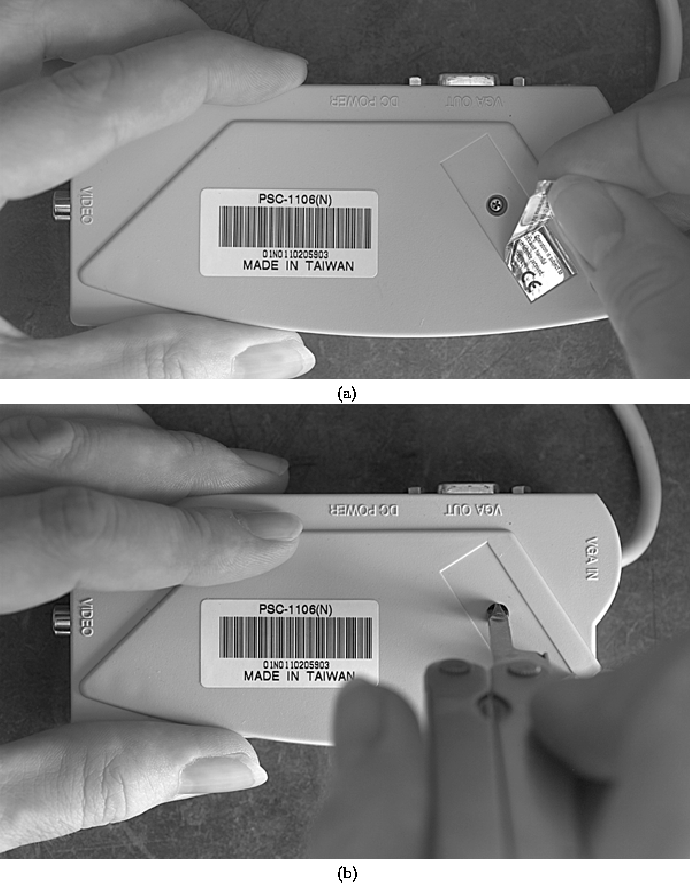
Figure 11: The ``pocket scan converter'' is held shut with one screw,
which is hidden under one of the labels on the bottom.
(a) Peel back. (b) Unscrew.
Once the screw is removed, pry open and take out the circuitboard. Locate the offending 7805 regulator (Fig 12) and remove the screw holding it in.
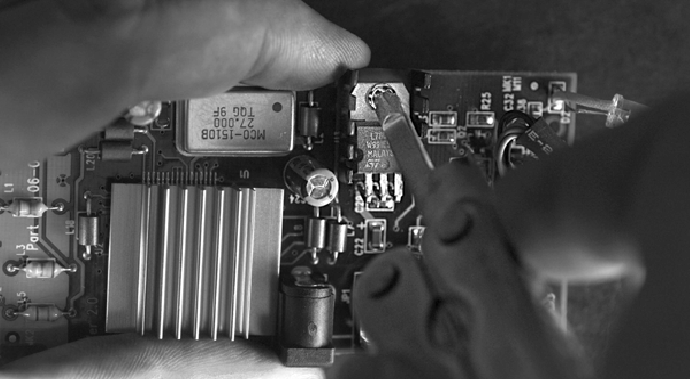
Figure 12: Take the circuit board out of the ``pocket scan
converter''. Remove the screw holding it in.
Now desolder the 7805 and install the ISR in its place. (See Fig 13.)
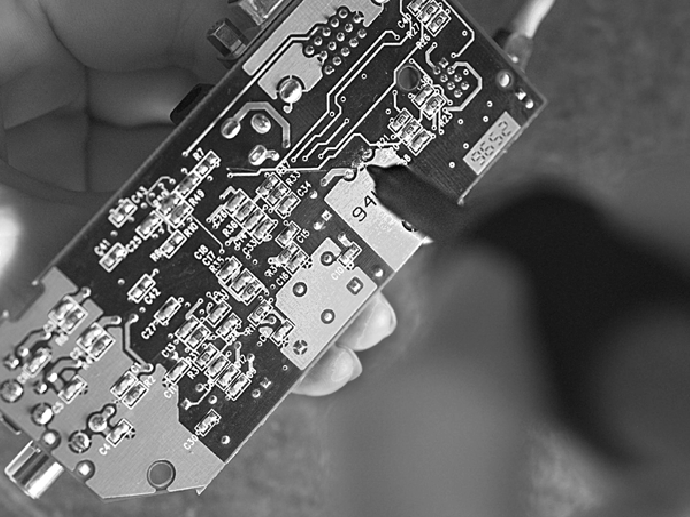
Figure 13: Desolder the 7805 linear regulator and replace with ISR.
There is plenty of room inside the scan converter case for the larger ISR, even though this is a very small-sized scan converter.
Connect red and black wires for 12 volt input, route through case, and re-assemble. Add red and black banana plugs, and you are ready to use the scan converter together with the computer. This combination may be used with a low cost wearable television set (such as VirtualVision), or with a high quality camcorder viewfinder. If you are using the lower resolution TV set (like the standard VirtualVision unit), then you may want to run XF86 with increased font size (e.g. 30x12).
A covert wearable computer system, called WearComp7, is the subject of PART 2 of this paper.
This effort is not, nor could it have been, the effort of a single individual. Accordingly, I try to summarize here, those who helped with the WearComp project. If someone out there has contributed to my thinking, and I haven't acknowledged you, please let me know, as this has just been a personal hobby initially, and I wasn't as careful about keeping records as I should have been (e.g. had I been aware of all the research interest in this area as of late).
Ron Lancaseter and Antonin Kimla provided many of the components with which to build WearComp0, and Kimla also provided the funding for WearComp1. Chuck Carter, as well as my brother, Richard, helped out considerably with WearComp2. Jeff Eleveld was really the driving force behind making wearable technology more like clothing and more fashionable, and jointly, while at McMaster University in Hamilton, Ontario, in 1982, we developed some of the ideas and mindset behind putting electronic circuits into clothing. Renatta Barerra assisted later on with this effort, and began to build for me pants that were to match my WearComp ``shirt''. Although the pants were never completed, our joint effort did inspire me to build a fullbody WearComp, on my own, in 1985. Nandegopal Ghista and Hubert Debruin are to be credited with much in the way of suggestions on biosensors for WearComp during the 1980s. Simon Haykin, as well as several people at the Canadian National Institute for the Blind made many suggestions toward my ``vibrotach'', ``electric feel sensing'', ``vibravest'', etc., projects.
Many fellow amateur radio operators, most notably, Steve Roberts, N4RVE, have had a great influence, partially through serving as role models of what an individual (e.g. hobbyist, or the like) can accomplish on one's own.
When I brought this idea to MIT in 1991, Andy Lippman seemed
to take a curious interest in my wearable radar system, not for
the reasons I intended it (to assist the blind, etc.), but as
a mechanism to challenge law enforcement,
and because it was radar -- a mechanism of self empowerment.
This strange sort of interaction inspired me to think more about
the existential motivations behind WearComp, and about some of my
earlier 1980s ``audio wearables'' in the context of
![]() , self-determination,
and mastery over our own destiny.
There at MIT I also encountered Rosalind Picard
who was also a major influence, and, as advisor, gave me
``enough wire to hang myself''. The freedom that she gave me,
as an advisor -- freedom to explore a long-standing personal hobby,
is very much responsible for the success of this effort.
, self-determination,
and mastery over our own destiny.
There at MIT I also encountered Rosalind Picard
who was also a major influence, and, as advisor, gave me
``enough wire to hang myself''. The freedom that she gave me,
as an advisor -- freedom to explore a long-standing personal hobby,
is very much responsible for the success of this effort.
Doug Platt, through his design of the PC104 wearable, has also had much influence, both directly and indirectly, on the evolution of the WearComp project. Thad Starner has also had considerable influence, with such contributions as the text-correlator (rememberance agent). Thad, who had his first wearable computer built for him by Doug Platt in 1993, has significantly advanced the field by being a strong advocate of wearable technology. In the early phases of WearComp6, I was the only one to use Li-Ion batteries, but more recently, with the growing use by others, there became a large enough critical mass to design our own battery holder, which is owing to Jeremy Levitan, Rehmi Post, and Lenny Foner. Greg Priest-Dorman, and many others, have recently had an impact on my work in re-thinking input devices.
Krzysotof Wodiczko and Julia Scher have been major influences in terms of my ``surveillance situationist'' application of wearable technology. For example, my current exhibit at the List Visual Arts Center http://genesis.eecg.toronto.edu/lvac is owing much to their influence.
Thanks also to the Circuit Cellar reviewers and editorial staff for bringing this effort to completion.
``wearhow.html'' How to build a version of `WearComp6'
This document was generated using the LaTeX2HTML translator Version 96.1-h (September 30, 1996) Copyright © 1993, 1994, 1995, 1996, Nikos Drakos, Computer Based Learning Unit, University of Leeds.
The command line arguments were:
latex2html -split 0 wearhow-split0.
The translation was initiated by Steve Mann on Wed Jan 7 01:19:17 EST 1998